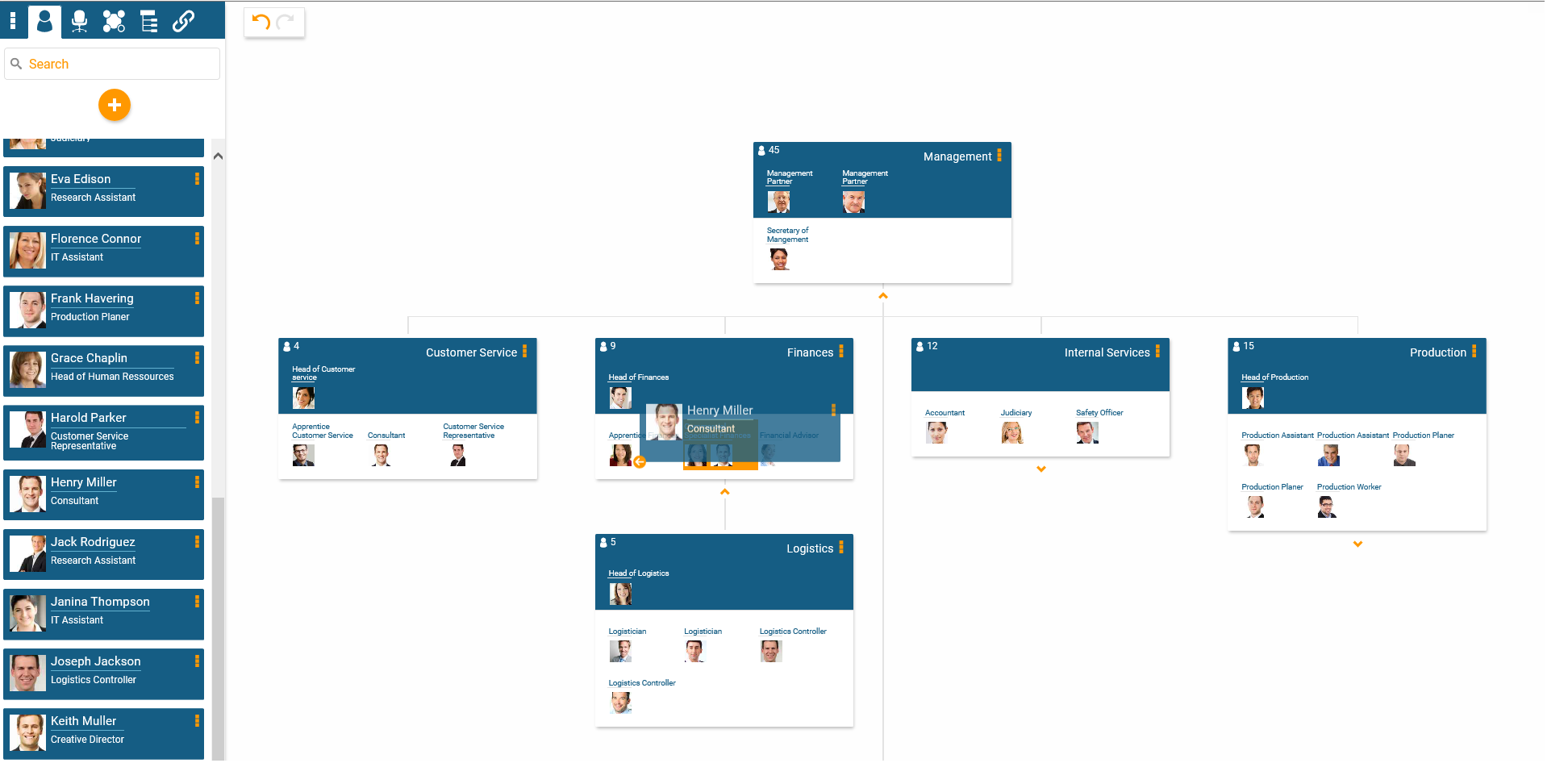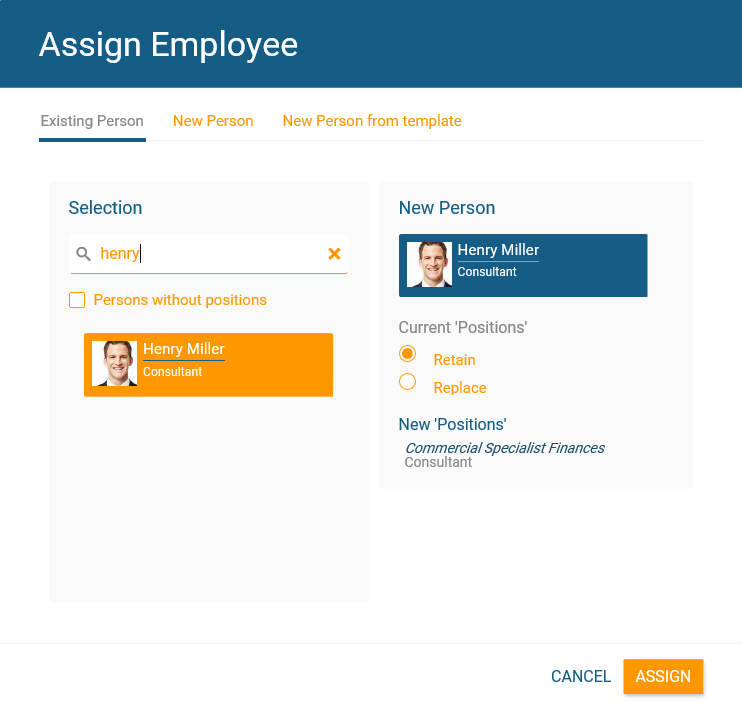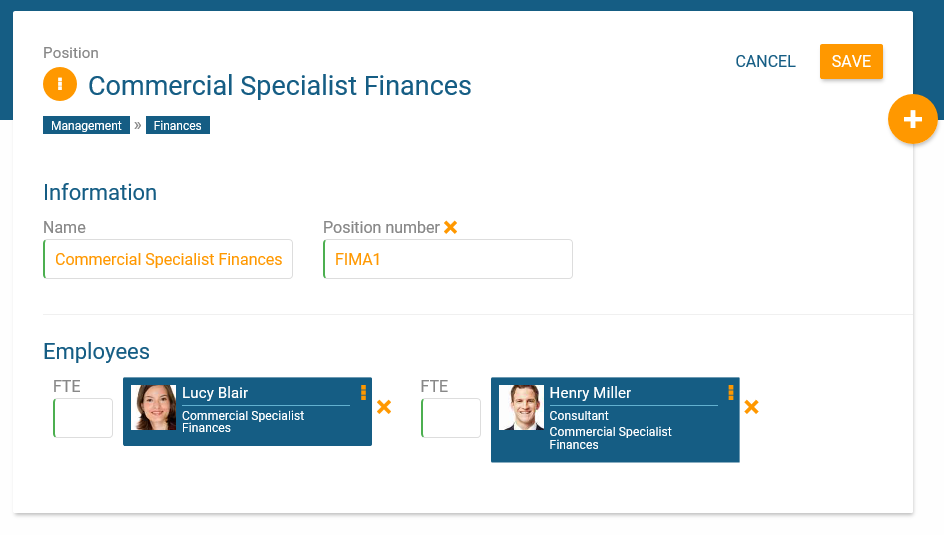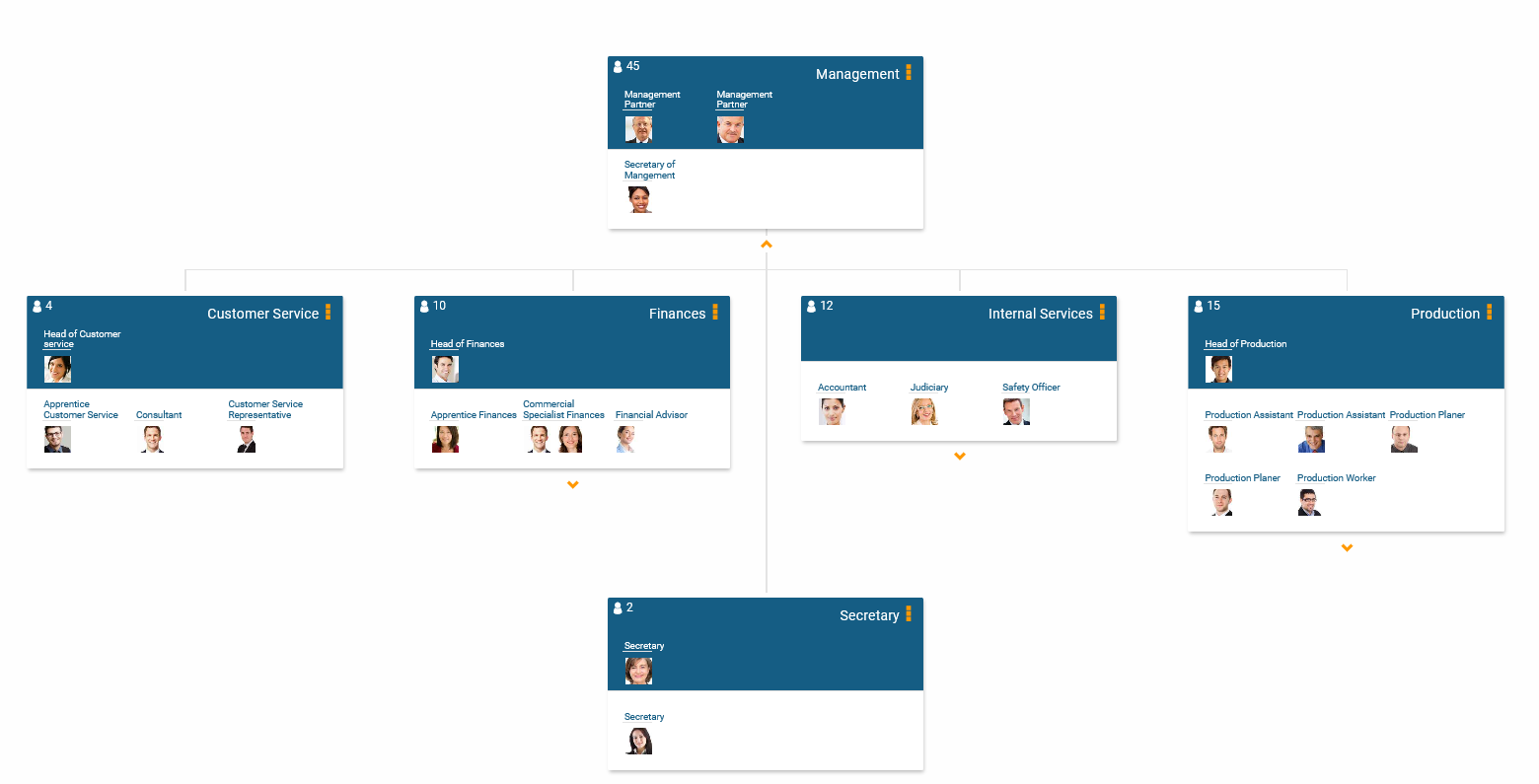Appoint a person to several positions
From version start SMART, edit mode
In orginio it is possible to appoint one person to several positions. To see how this works, let’s look at Henry Miller, consultant in the Customer Service team, who is now meant to additionally fill the position of Commercial Specialist Finances in Finances.
There are two ways to do this:
1) Change properties of the respective employee
Drag the respective person – e.g. Henry Miller – to the new position while pressing the Ctrl key. In our example, Henry is now shown on both positions, Consultant of the team Customer Service and Commercial Specialist Finances of the Finances team.
2) Change the properties of the position
Another possibility to add Henry to the second position is by double-clicking on the new respective position. Then open the drop down menu by hitting the „+” button and chose “Employee” out of the list. You can now select the employee of your choosing by typing in their name. Afterwards, you’ll be asked if you want to keep the employee’s original position or if it should be deleted. In our example, Henry is supposed to fill both his old and his new position. This is why the original position must be maintained. After confirming, Henry now appears on both positions.