Integration Type: One-way via API
Direction of Data Flow: BambooHR to orginio
Sync Trigger: It’s manually initiated by the orginio admin user
Yes, each editor needs his own user account. You can create an unlimited number of editors. Five of them are free of charge. Each additional editor is 5€/month.
If orginio is not accessed by single sign-on, every user’s e-mail address is saved with in the orginio settings. The initial password is automatically transmitted to this e-mail address. After the first registration the password has to be changed.
The accounting for orginio needs to be done monthly. This comes with an important advantage for you: When issuing your invoice we consider the actual usage for the respective month. We calculate the monthly average count of the most common object type (org units, positions or employees) and use that as calculation basis. Likewise, we calculate the monthly average count of editors. Due to the consumption-dependent billing a precalculation is not possible.
Based on customer inquiries we created our example and favorite feature site. On these two sites you will find numerous descriptions of use cases, which are updated and extended regularly. You can open the orginio manual in English and German in the orginio application (click for animation):
The manual describes all the orginio functions in detail
With our videos, the favorite feature site and the orginio manual we want to ensure that you find answers to your questions fast. You weren’t able to find the answer to one of your questions in the mentioned documentations? Then please do not hesitate to send us an e-mail to support@orginio.com.
orginio supports all modern and up-to-date browsers. These include:
We recommend to keep your browser updated at any time.
orginio can no longer be used via Internet Explorer.
Information from orginio can be retrieved on all mobile devices. Thanks to orginio’s responsive design feature, it does not matter which tablet or smartphone you use. The presentation of your data is automatically adjusted to the screen size of your device.
On your mobile device for example, orginio can be used as company directory. The contact data of your colleagues are available at all time.
Yes, orginio can be integrated into your intranet. You can generate a URL for this in the Applications settings dialog (click for animation):
It is also possible to share individual org chart views with colleagues by providing them with links specifically generated for this purpose.
Yes, the batch print function in orginio enables the ability to print specific departments. Select the department you would like to print (by selecting the manager’s box for that department), then click on the printing symbol in the lower right corner. The Batch Print dialog will appear, and here you should select “Start printing at selected object”. The batch print can also print out a specified number of layers reporting into the selected department if you wish. When ready, click on “START NEW BATCH PRINT” and you will be alerted when the PDF print job is ready for download.
Your data can be uploaded to orginio in CSV format. To get an example of a possible data structure, you can download an example CSV file in the import dialogue. The profile pictures are automatically assigned to the records by personnel number. The data can be exported in different CSV formats. Moreover, the org chart can be printed as .pdf file or saved as .jpeg file with transparent background. If you use several orginios, it is possible to export the data schema in JSON format and import it to another orginio.
Yes, when in edit mode, you can add additional information from other files, such as further Excel files, by clicking “Data import” from the main menu. Select or drag & drop the file from which you would like to import data. If the data contains additional information for departments, positions, or persons already in your orginio org chart, make sure the data contains a unique identifier (e.g. personnel number or email address) to match the new information to the existing one. During the data import process, choose the option “additional import” to merge the data with your current org chart.
You can purchase orginio on the ADP Marketplace (including a 14 Day Free Trial). Log onto ADP Marketplace with your account. Go to the Apps home page to conduct a search to find the app. Simpy type “orginio” as your search term. Once found, you can then select to purchase or conduct a free trial of the app from the App Marketplace. The orginio app will then appear on your “My Apps” page in which you can launch it to easily load your data from ADP with a click of the button. After your data has been successfully imported, your company’s org chart is displayed within seconds.
Integration Guide: Create your org chart automatically with data from BambooHR
You can either start from scratch to build your company’s hierarchy, upload the data from Excel or use the pre-defined data connector to BambooHR. For the purposes of this guide, we’re going to work with the data from BambooHR.
Click on the button IMPORT DATA.
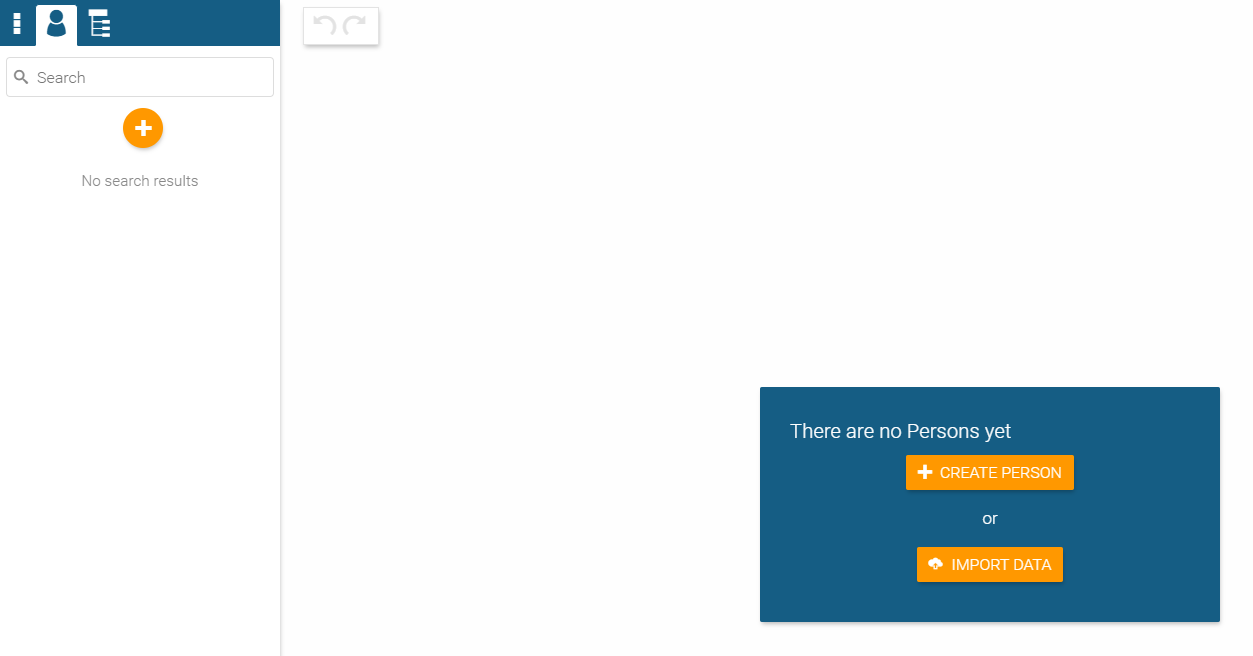
Data import from BambooHR
Select your data source (here: BambooHR).
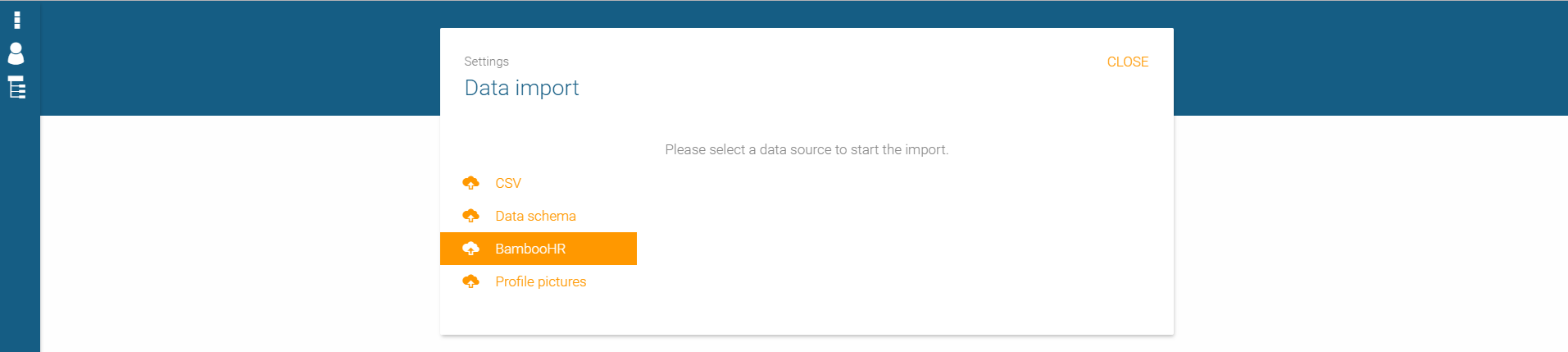
Enter your profile name and click on the button START IMPORT.

orginio edit mode – Enter BambooHR profil name and start importAfter the import process has been finished, click on the button BACK TO YOUR ORG CHART.

Congratulations, you’ve created your company’s org chart!
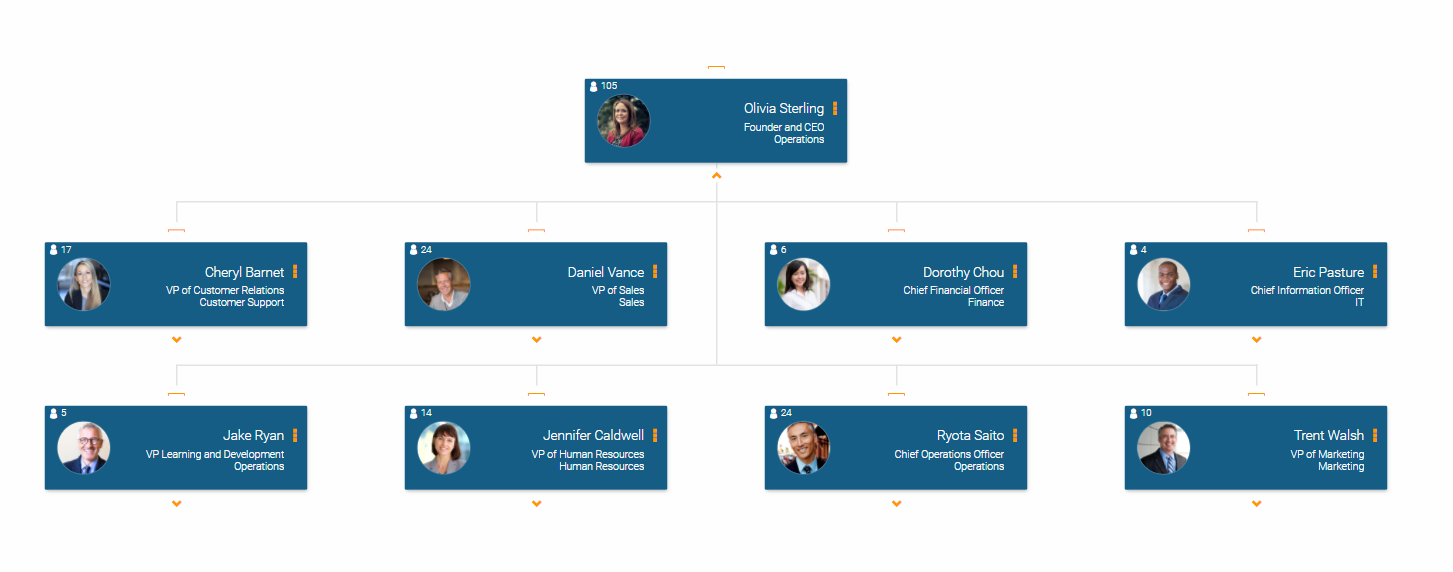
Learn more about the integration BambooHR to orginio. Watch our video!
>> Get more information about BambooHR.
Technical information
Integration Type: One-way via API
Direction of Data Flow: BambooHR to orginio
Sync Trigger: It’s manually initiated by the orginio admin user
What data syncs?
| BambooHR Field | Field Logic or Notes |
| address1 | custom address of a person |
| bestEmail | email of a person |
| city | city of a person |
| country | country of a person |
| dateOfBirth | birthdate of a person |
| department | department of a person |
| displayName | person’s displayname from BambooHR |
| division | division field for a person |
| employeeNumber | employee number |
| firstName | person’s first name |
| gender | gender of a person |
| homeEmail | home email of a person |
| id | internal orginio id for update requests |
| jobTitle | a person’s jobtitle |
| lastName | person’s last name |
| location | location of a person |
| mobilePhone | person’s mobile phone |
| photoUrl | URL to a person’s picture |
| status | status of a person, can be ‘active’ or ‘inactive’ |
| supervisorEId | hierarchy relation field (meta data) |
| workEmail | work Email of a person |
| workPhonePlusExtension | phone number of a person |
| zipcode | zip code of a person |
The org chart view in orginio can be opened by anyone with access to orginio (username/password or SSO) or via a public link.
Administrators can manage access to certain data fields that should not be visible to every employee (e.g. birthday, personnel ID, or qualifications) by assigning permissions to single users or user groups (click for animation):
In addition, it is possible to explicitly authorize individual users for the following actions:
Restricting access to any data field is possible by navigating to the “Schema” tab in the Data Management section of the settings. There are data fields available for each data type (e.g. “Person”) you select. Click on the edit button of the data field you wish to restrict access and select the “Access control” tab. Enable the “Active” box in order to choose an option from the drop-down list. Add a permission to define access for certain employees or select groups by clicking on the plus symbol to the right for each data field.
The following KPIs are provided for version proceed PERFECT and complete COMFORT.
The KPIs are displayed in the org chart box as well as in the hierarchy tree. Find further information about analytics in our favorite feature article Visualizing KPIs in your org chart.
The feature customized data schema allows you to predefine data fields which can additionally be configuredas mandatory.
Furthermore the following field types can be chosen:
An example for a customized data schema with value range:
The administrator creates the mandatory field “language”and inserts all languages relevant for the company (e.g. English, French, Spanish). As a result, editors are now provided with a drop down list containing the respective preset languages when creating a new employee. The editor can select all of the languages spoken by the new employee.
An example for a customized data schema with number range:
As an administrator you create the mandatory field “Object-ID” for the object position. Furthermore, you can enter the minimal and maximal value in the tab number range. The fields prefix, suffix, digits and current value can be filled. By pushing the button reassign numbers, values are created automatically for each object.
Automatically created Object-ID for a position: AA001Z
This functionality is often used for importing data from orginio in other systems.
The feature is available from version proceed PERFECT onwards.
When using the service of a single sign-on provider (Okta, SAML, Google), the user is able to access all of his programs including orginio via one authentication process at their workstation computer – no further log-ins required.
The orginio application consists of the viewing mode and the edit mode. You will find an overview of these differences in the following table:
| Viewing mode | Edit mode | |
| Target group | All employees | Employees of HR departments, who are authorized to edit the org chart and information, administrators, editors |
| Authorization | User | Edit data |
| Edit information | No | Yes |
| Usage | All devices | Desktop, tablet |
orginio and the associated data can be easily deleted as follows (click on file for animation):